How to create manual WooCommerce orders (phone orders)
As an e-commerce store owner, you may encounter situations where you need to create a manual order for a customer. This could be because the customer is placing an order over the phone, or because you need to create a custom order for a specific customer. In this tutorial, we will walk you through the steps involved in creating manual orders in WooCommerce, including phone orders.
What is a manual order in WooCommerce?
Before we get started, it’s important to understand what manual orders are and when they might be necessary. A manual order is simply an order that is created manually in WooCommerce, rather than being placed through the website’s shopping cart.
There are a few situations where a WooCommerce shop owner might need to create a manual order for a customer, including:
- Phone orders: If a customer prefers to place an order over the phone, the shop owner can create a manual order for them.
- In-person sales: If the shop owner sells products at events or in person, they may need to create a manual order on behalf of the customer.
- Wholesale orders: Some wholesale customers may prefer to place orders directly with the shop owner, rather than through the website. In this case, the shop owner can create a manual order for them.
- Custom orders: If a customer requests a custom order or a product variation that is not available on the website, the shop owner can create a manual order to fulfill their request.
- Order corrections: In some cases, the shop owner may need to make corrections or adjustments to an existing order. Creating a manual order can be a useful way to make these changes.
By knowing how to create manual orders in WooCommerce, shop owners can provide excellent customer service and handle a variety of scenarios that may arise in their business. To get started with creating manual orders, you will need to have WooCommerce installed and set up on your website.
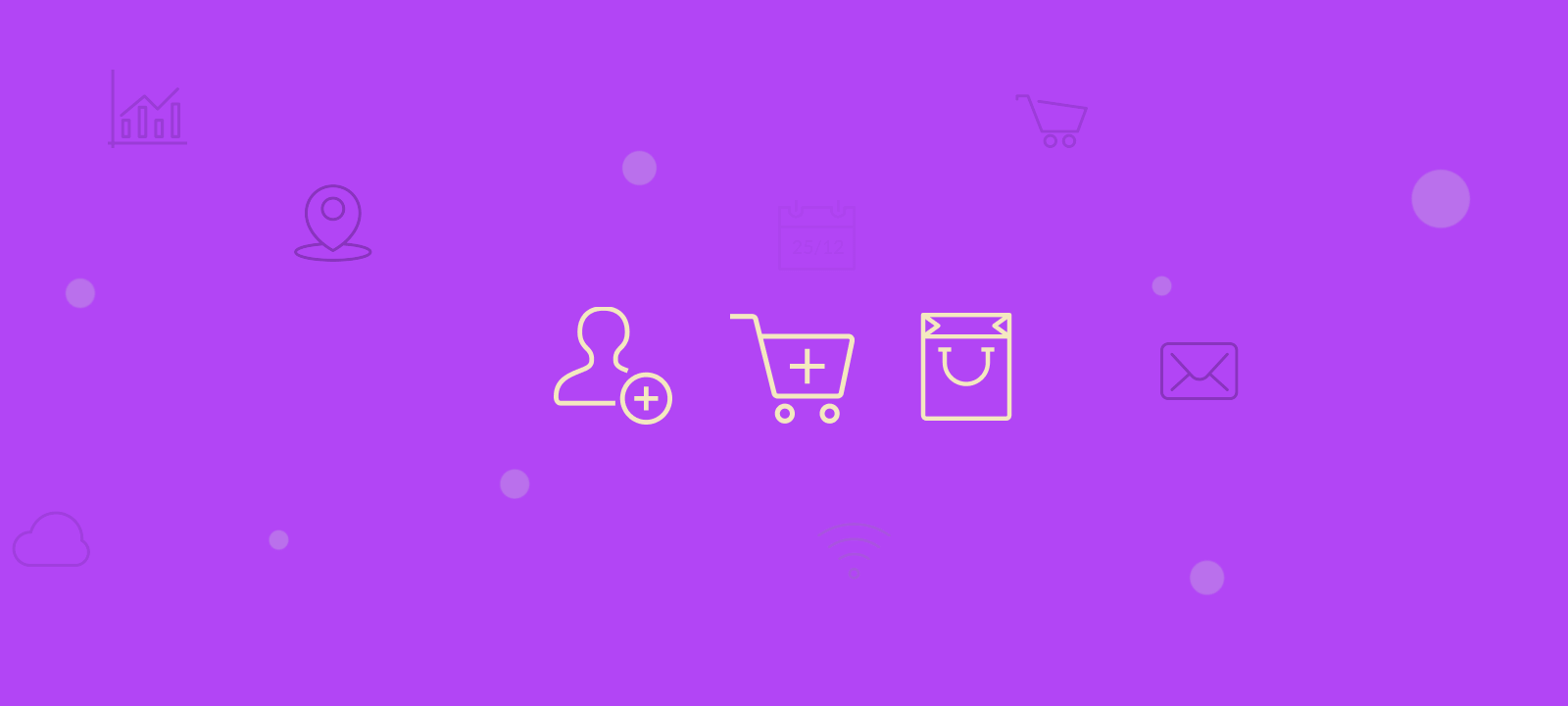
Creating a phone order in WooCommerce
Creating a phone order is similar to creating a manual order, with the added step of gathering the customer’s information over the phone. To create a WooCommerce phone order, simply follow the same steps as below, but be sure to ask the customer for their name, email address, and shipping and billing addresses.
After you have added the customer’s information to the order, review the order details with the customer to ensure accuracy. Once everything looks correct, you can assign the order to the appropriate customer in WooCommerce.

Unlock the Full Potential of Your WooCommerce Customer Data
Creating a new manual order in WooCommerce
To add a new order in WooCommerce, navigate to the Orders page in the WordPress dashboard and click on the “Add Order” button. This will take you to the manual order creation screen.
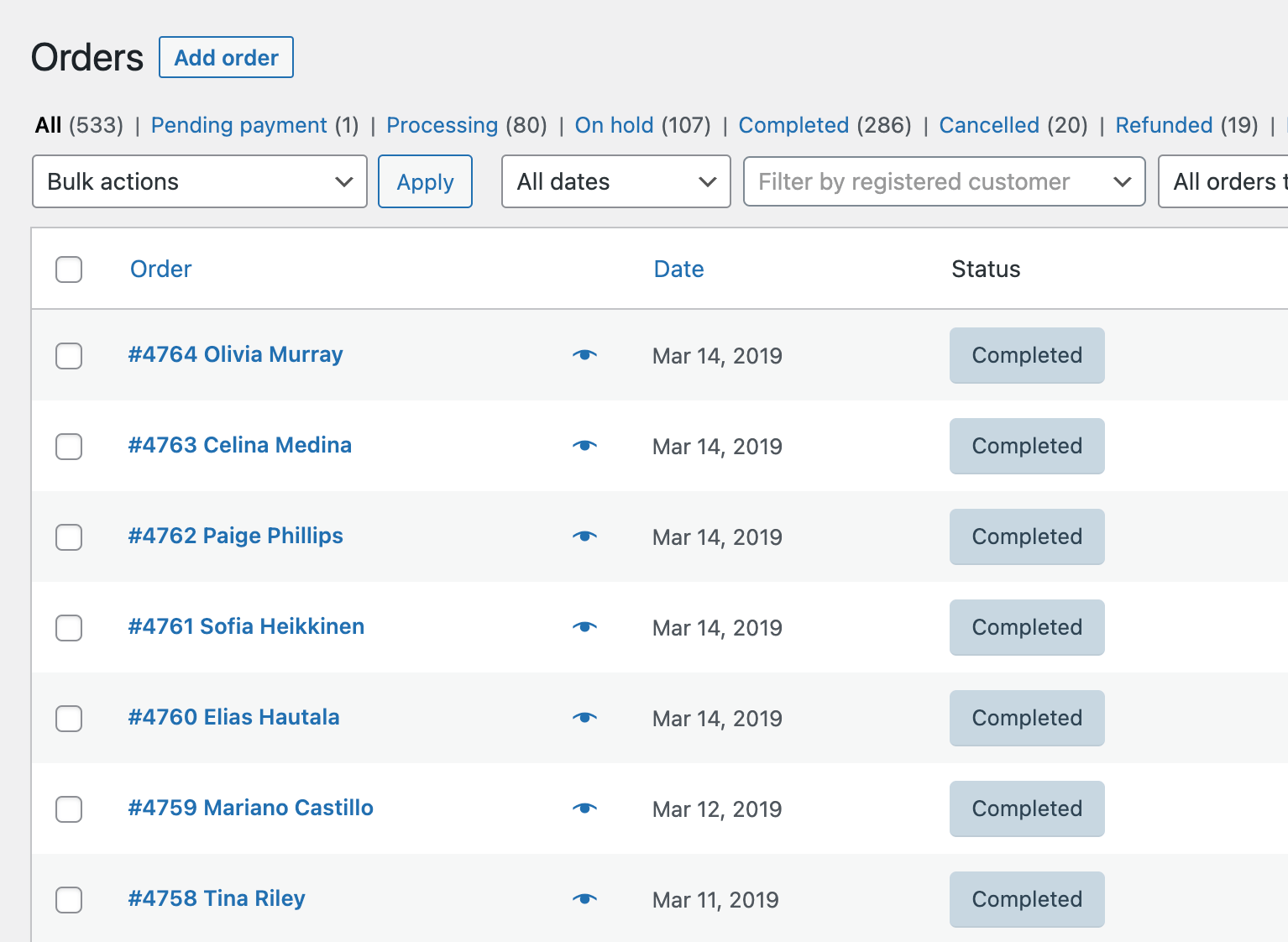
On this screen, you will need to select the customer for the order. If the customer already exists in WooCommerce, you can search for them by name or email address. If the customer does not yet exist in WooCommerce, you can create a new customer by going to the WordPress > Users > Add New user and make sure to select the user role to be set to “Customer”.
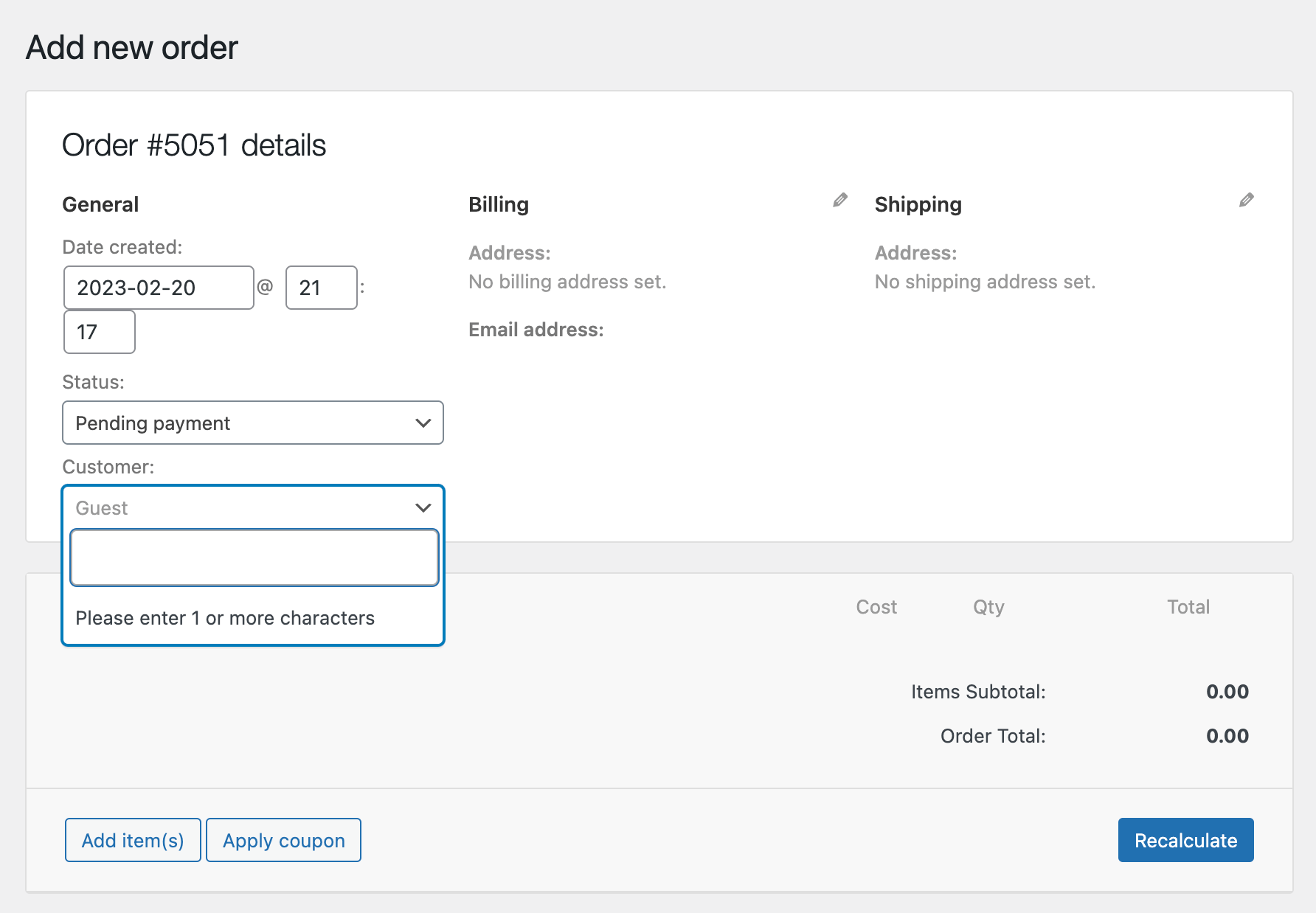
Once you have selected the customer, you can begin adding products to the order.
Adding WooCommerce customer details
You will need to add the customer’s details to the order. This includes their name, email address, and shipping and billing addresses. You can also add any additional customer information, such as a phone number or order notes.
If you are creating a manual order for a new customer, apart from the shipping details, be sure to enter their email address so that they receive order notifications and updates.
Adding Products to an Order
To add products to the order, you can either search for them in the WooCommerce database or add the order items manually. To search for a product, simply start typing the name of the product in the “Add Product” field and select the correct product from the dropdown list.
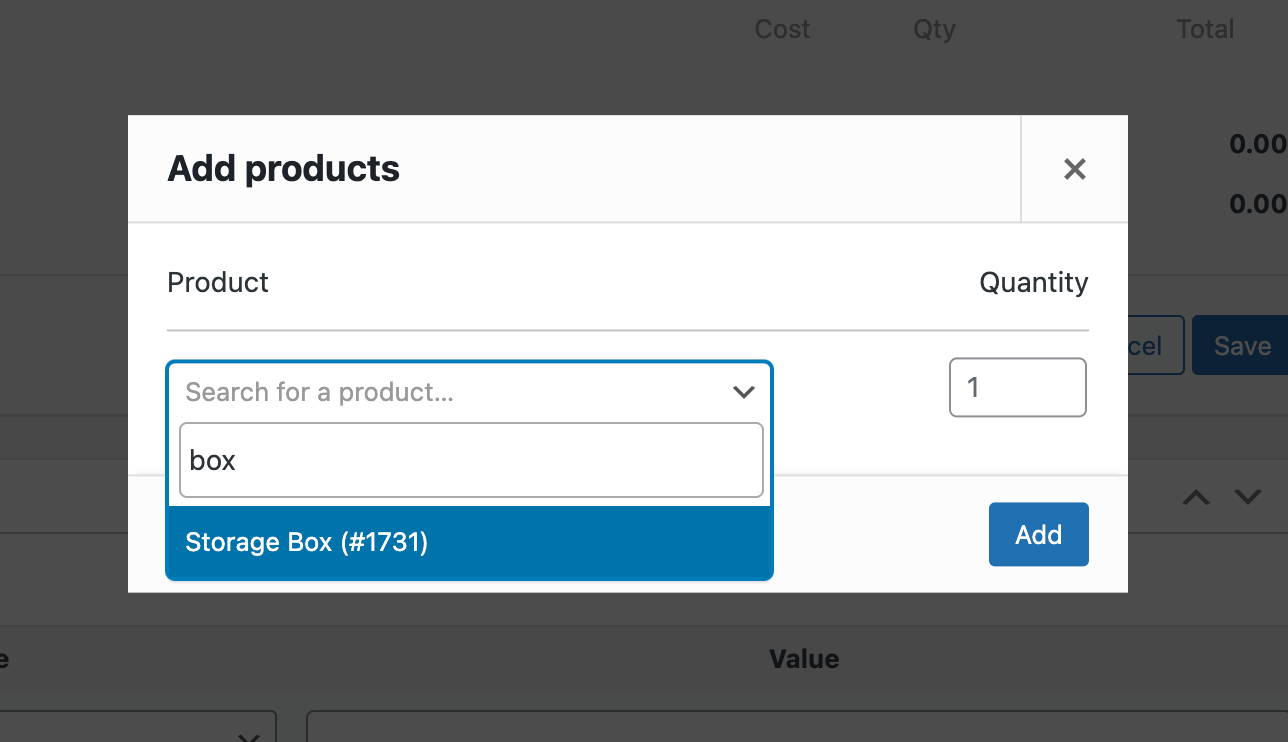
Once you have added all the products to the order, be sure to set the quantities and any other necessary details for each product.
Setting the Order Status
Once you have added all the necessary details to the order, you will need to set the order status. WooCommerce has several different order statuses, including pending, processing, completed, cancelled, and more. The order status determines where the order is in the fulfillment process and how the customer will be notified of updates.
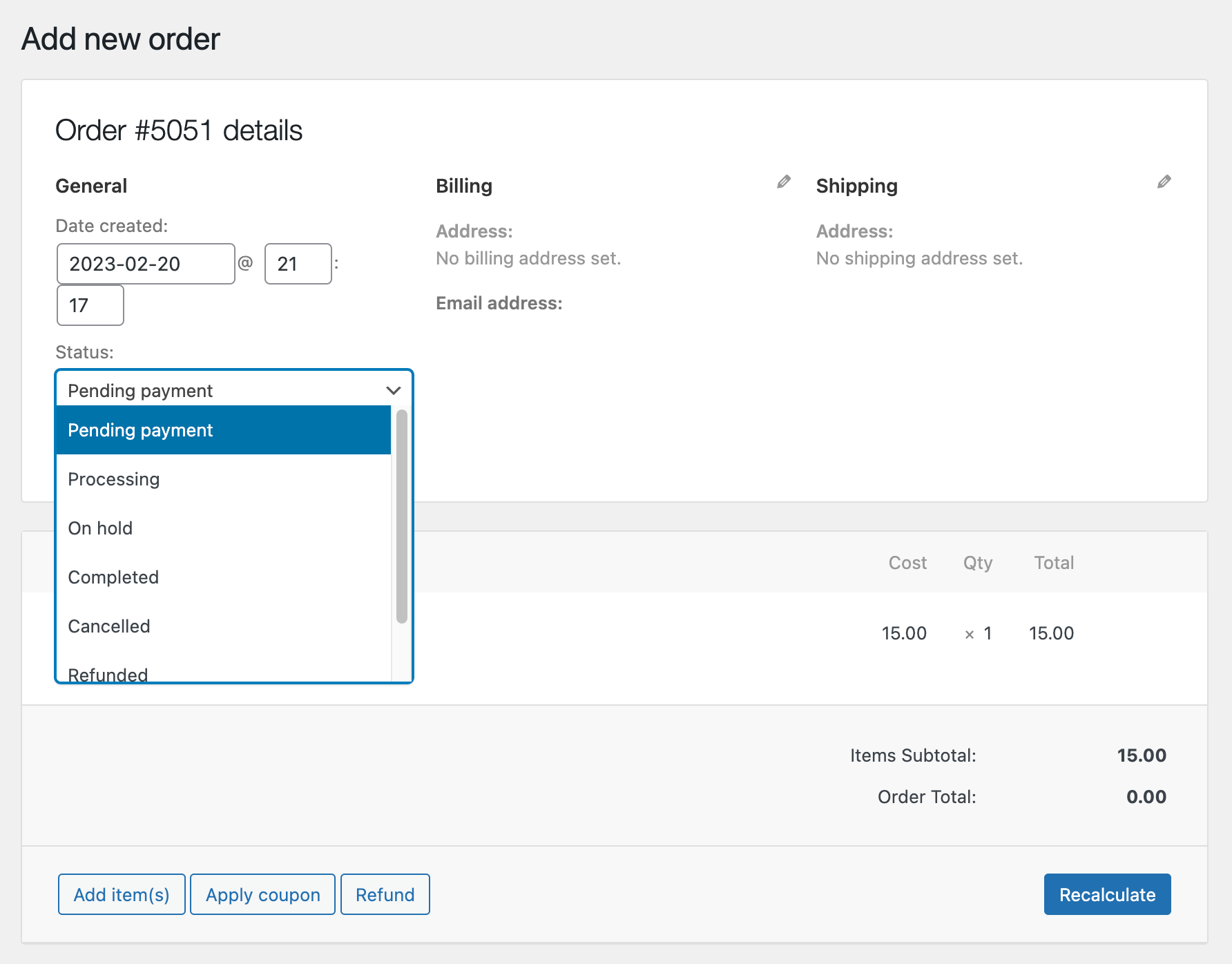
Be sure to set the order status based on the current state of the order. For example, if you have just created the order and have not yet shipped the products, the status should be set to “pending”.
Generate an invoice for the customer and request payment.
Once you have entered the customer information, products, and any other details, press Save. Then, in the upper right corner of Order actions, open the dropdown to “Email invoice/order details to the customer” and select “Create”.
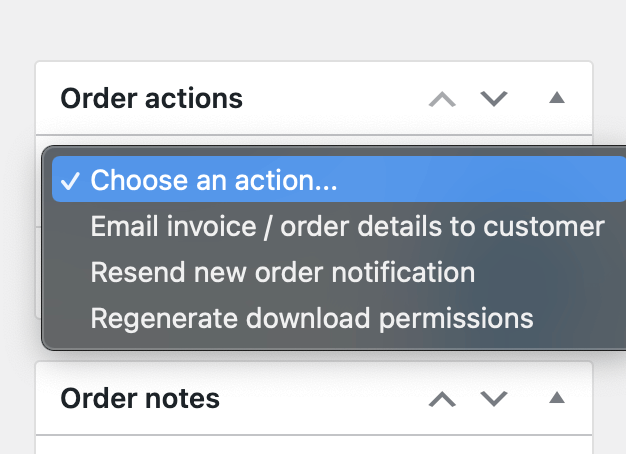
Your customer will then receive an email with their invoice for payment. The order email will contain all the necessary order details and payment information for the customer to pay and complete the order.
The customer receives an invoice and pays for their order
Once the customer has clicked on the link, they will be redirected to a WooCommerce checkout page and required to enter their payment details in the order form and complete the purchase. They will have pending payment until they pay for the order using any of the payment methods that your WooCommerce store supports.
Conclusion
Creating manual orders in WooCommerce is a simple process that can be done through the WordPress dashboard or by using the phone order method. This is a useful tool for businesses that take orders over the phone, sell products at events or in person, or have wholesale customers who place orders directly. By following the steps outlined in this tutorial, you can easily create and manage manual orders in WooCommerce to streamline your sales process and improve customer satisfaction.
